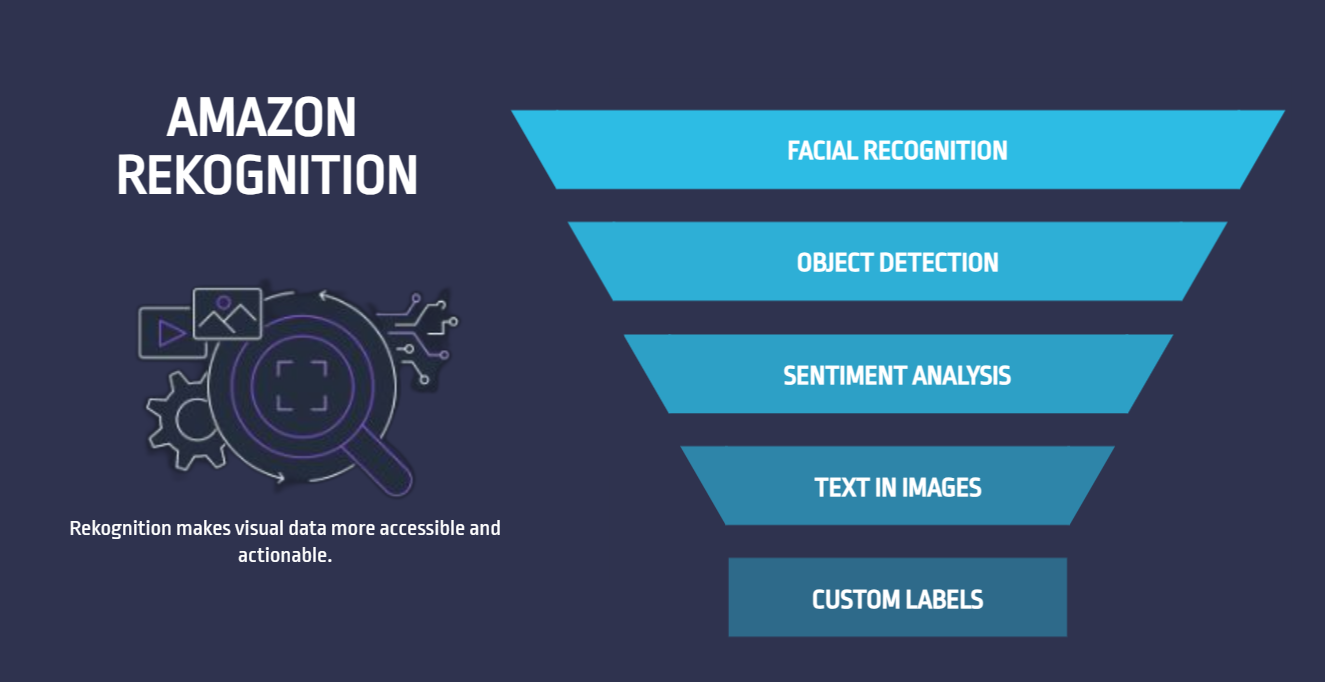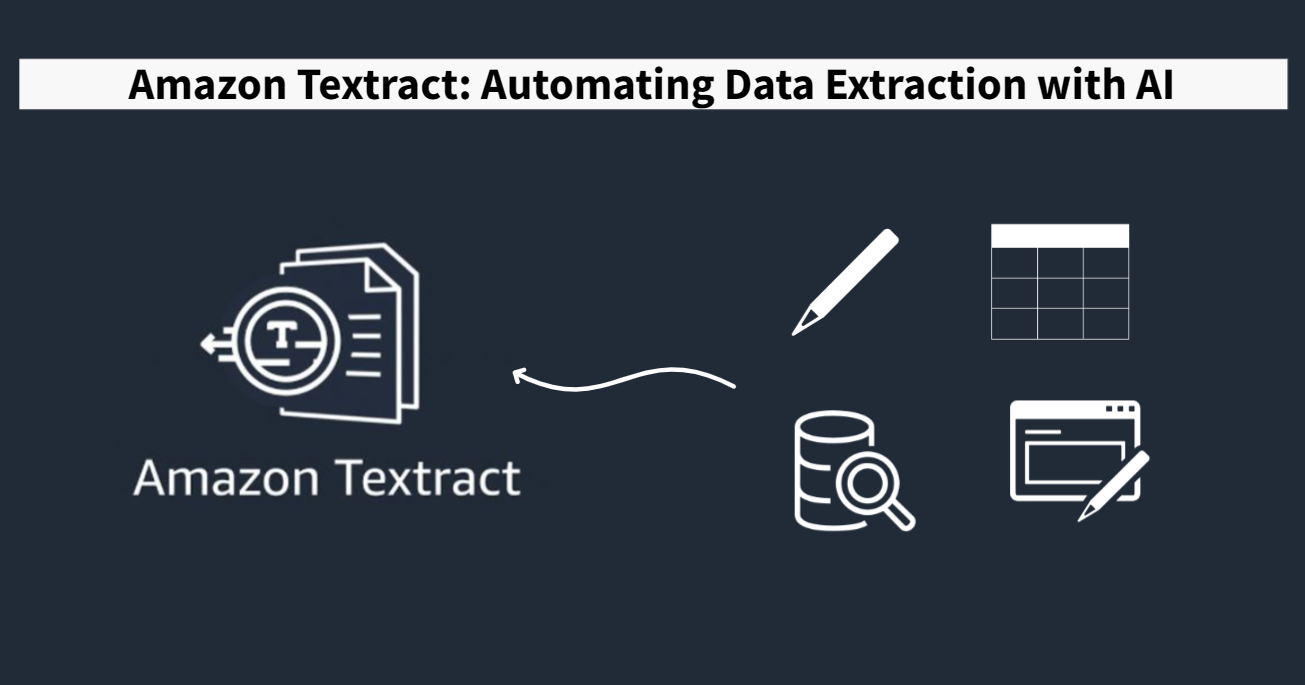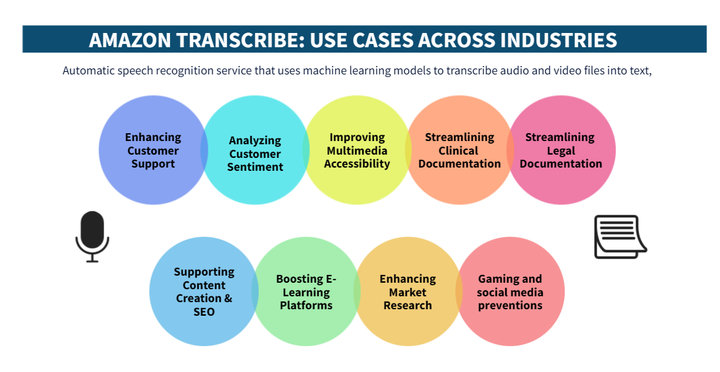In a previous blog, we explored the services offered by Amazon Q. In this article, we will delve deeper into Amazon Q Developer, providing a guide on how to integrate this generative AI tool with your codebase to accelerate the development process.
In the software development process, efficiency is a key value. But what if you had an intelligent assistant that could increase your productivity, help you catch errors before they become problems, and even refactor your code in ways you hadn’t thought of? It’s time for Amazon Q Developer—a generative AI tool designed to seamlessly integrate into different IDE’s. Whether you're navigating unfamiliar codebases, fixing bugs, or just trying to code faster, Amazon Q Developer offers the support you need. Its features like inline code completion, code analysis, and the ability to chat with the AI for code explanations or improvements makes it more than just a tool—it’s an essential companion for modern development.
In this article, we'll explore using Visual Studio Code why integrating Amazon Q Developer into your workflow can hugely enhance your development process and guide you through the simple steps to get started. If you're ready to code smarter, not harder, read on.
What Makes Amazon Q Developer Special?
Amazon Q Developer is a powerful AI-driven assistant designed to speed up software development and help developers write, debug and manage code more efficiently. Its features like smart solutions, code generation and real-time assistance, can accelerate and improve the development process, as it can handle everything from general development searches to specific AWS questions due to has been trained over 17 year’s of AWS.
Why Should You Care? The Benefits of Amazon Q Developer
- Provides quick access to AWS account resources and programming information through a chatbot which can help you to answer all your questions and doubts quickly.
- Offers code improvements, refactor, suggestions and automatic code completion in order to improve your development process and code quality.
- Provides real-time explanations of errors and code snippets that you don’t understand very well simplifying troubleshooting.
- Can be integrate into the IDE that you work with minimizing context-switching and providing real-time guidance and support.
- Pro License for manage users, policies and connect your code base to improve suggestions
Requirements:
- Have an AWS account
- Have Visual Studio Code installed
How to install Amazon Q extension in Visual Studio Code:
- Install the Amazon Q extension:
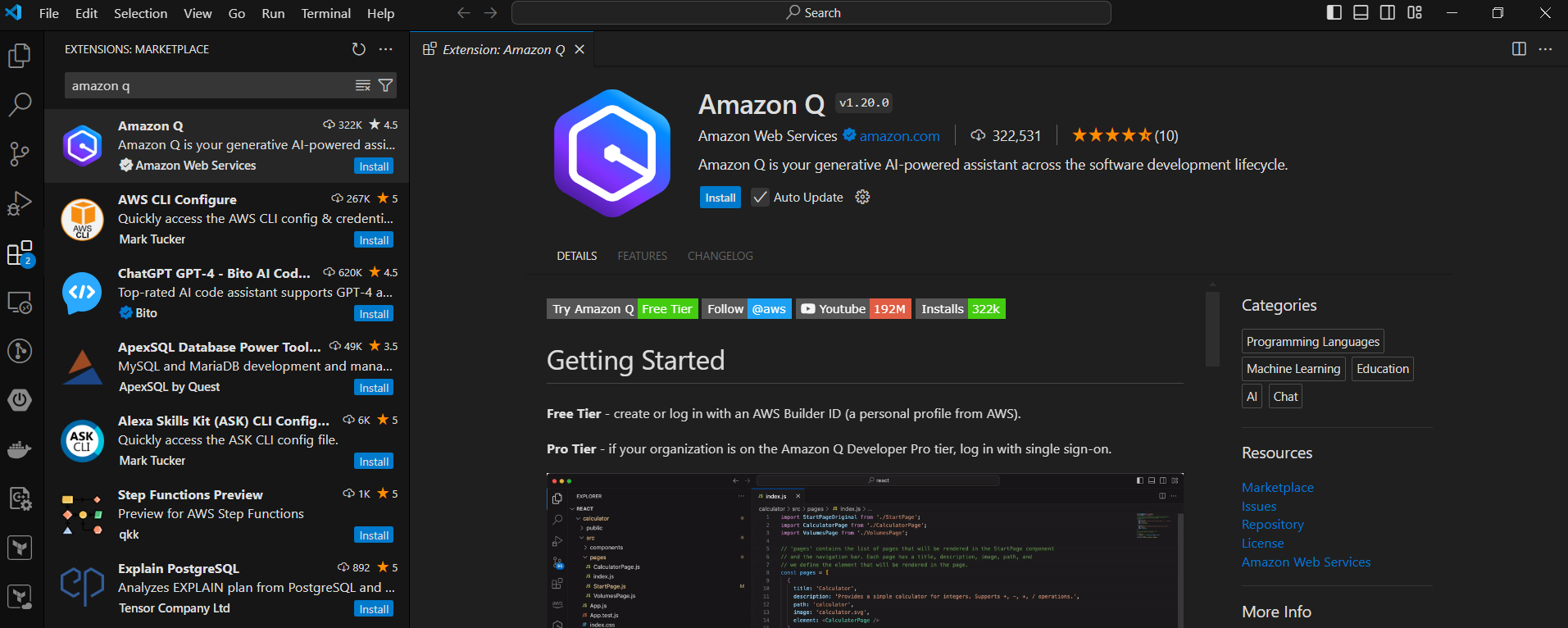
Once you have installed it, you’ll have 2 options to authenticate it:
Use for Free: If you have an AWS account you can authenticate clicking ‘Use for free’ option and then continue. After that, you’ll be redirected to your AWS account in order to Allow your IDE (in this case is Visual Studio Code) to acess your data.
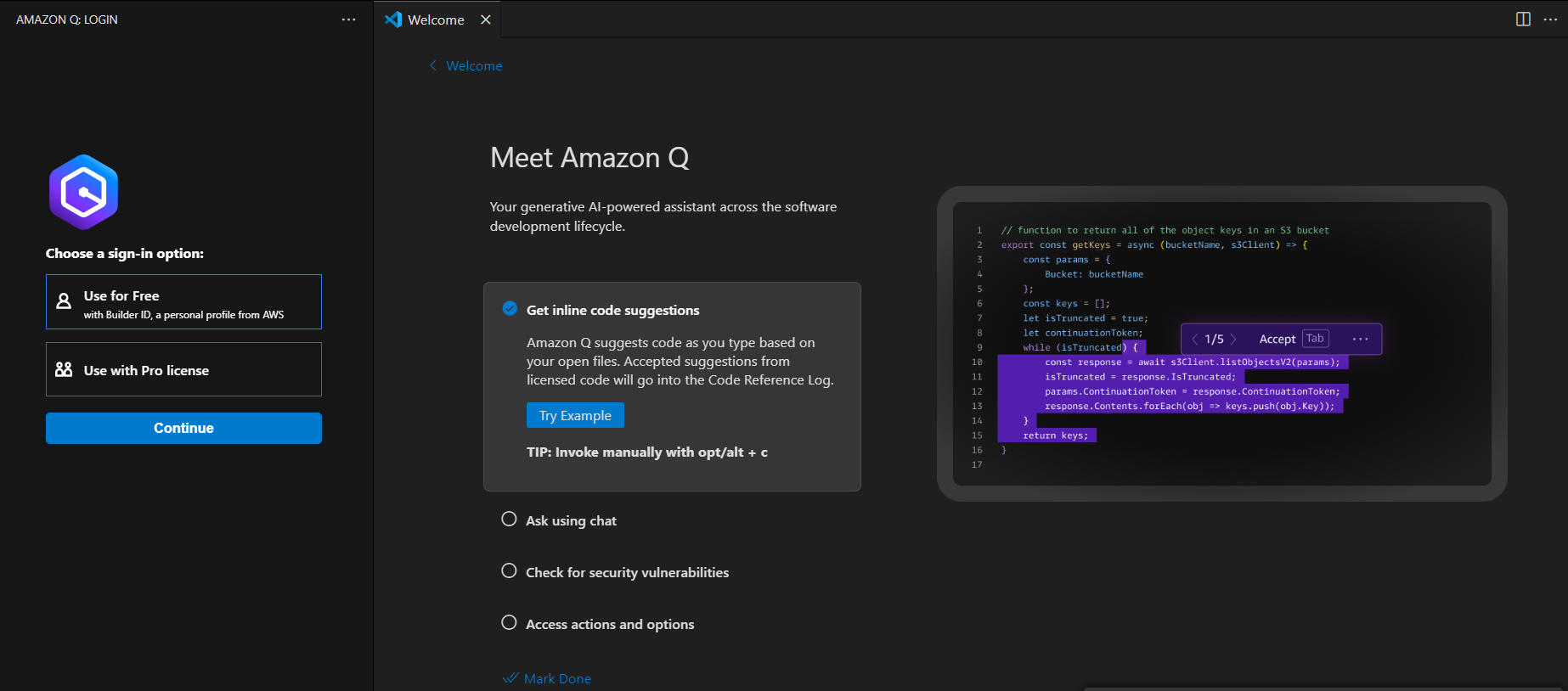
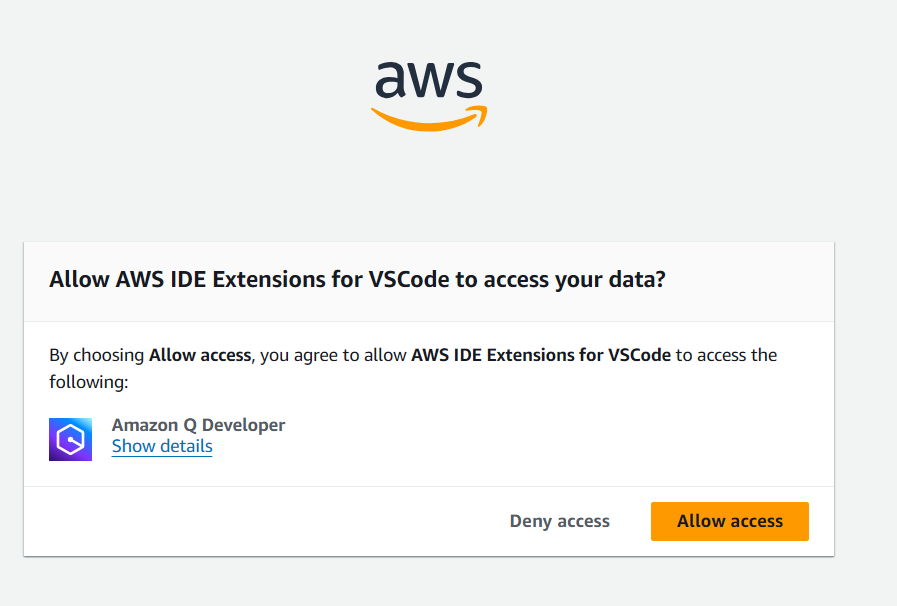
Use with Pro license: You should have an AWS Account with activated IAM Identity Center.
You will need the ‘AWS access portal URL’ which you can find it on AWS console in IAM Identity Center section. After entered the URL you can continue and it will set up.
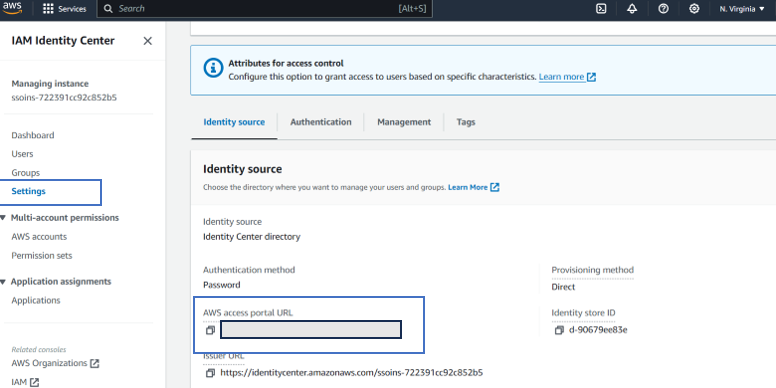
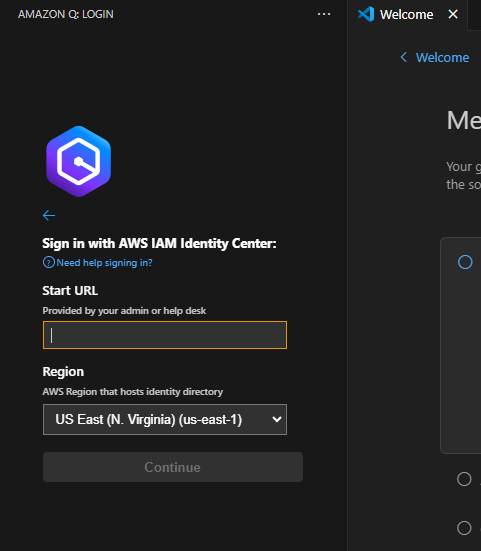
- Once you have your extension, you’ll see the different actions that you can do, like:
Chat with Amazon Q: You can find a chatbot where you can ask whatever you want that Amazon Q helps you to develop. In this case, we asked for an API implementation and it bring us step by step what should we do and the files structure:
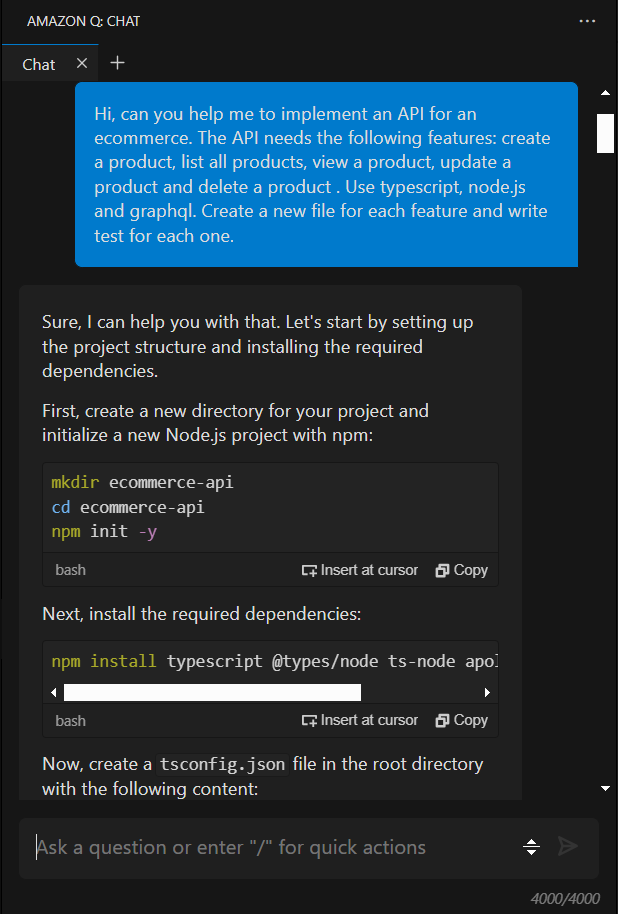
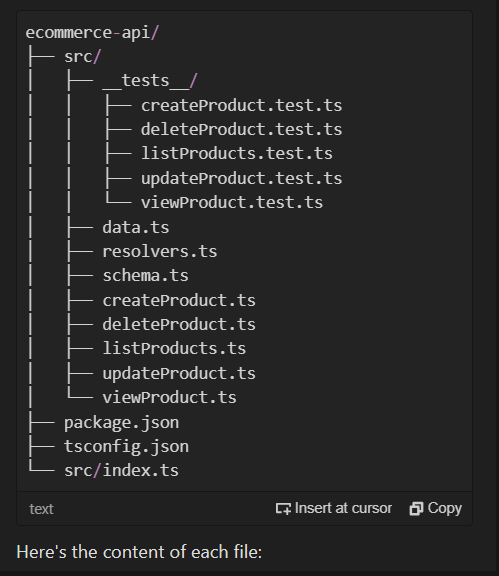
Also you can ask AWS questions:
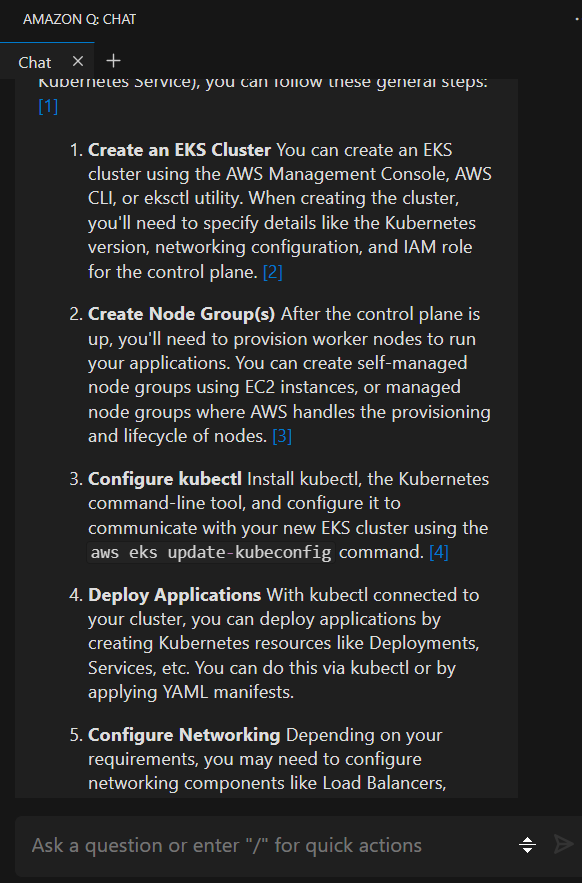
Generate suggestion: Amazon Q will help you with suggestions of next steps in your code. That will reduce time in developing tasks, you just have to click ‘Enter’ at the end of a line that you’re currently working on.
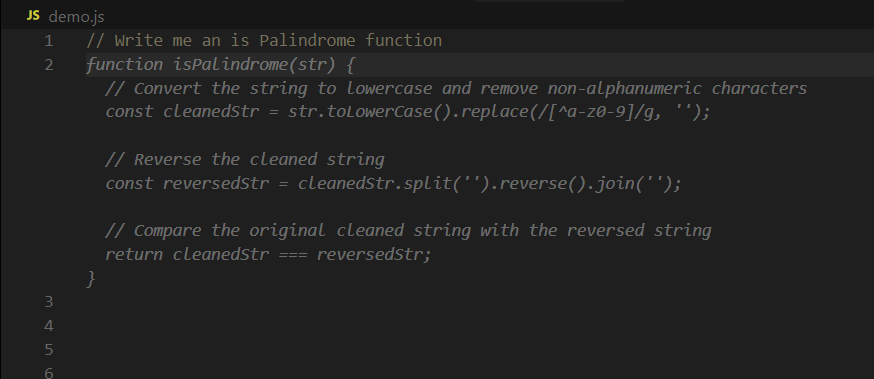
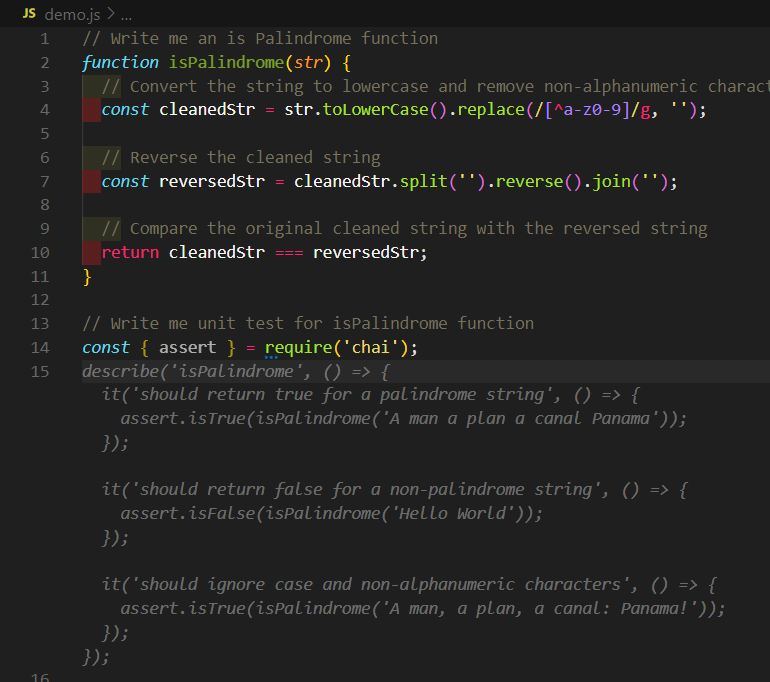
Explain code: If you find a code snippet that you don’t understand very well, you can use Amazon Q, you just have to select the code block and right click, ‘Amazon Q’ and ‘Explain’. This will open the chat and it will explain step by step the code details and functionality.
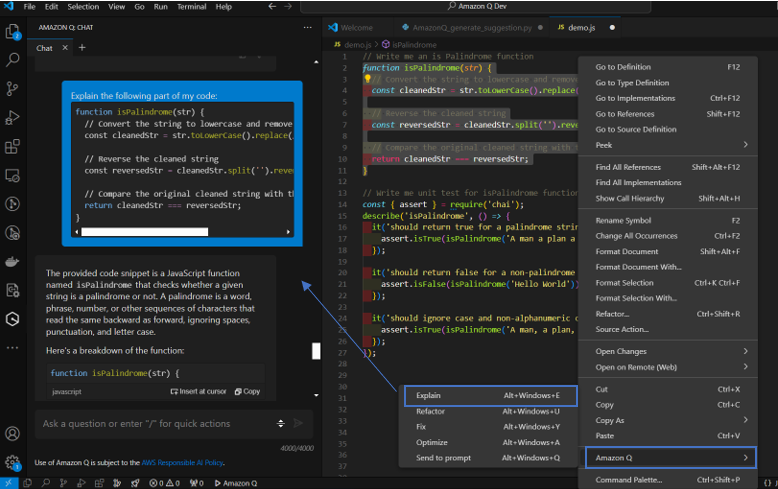
Refactor Code: Amazon Q can help you to refactor code and improve your development.
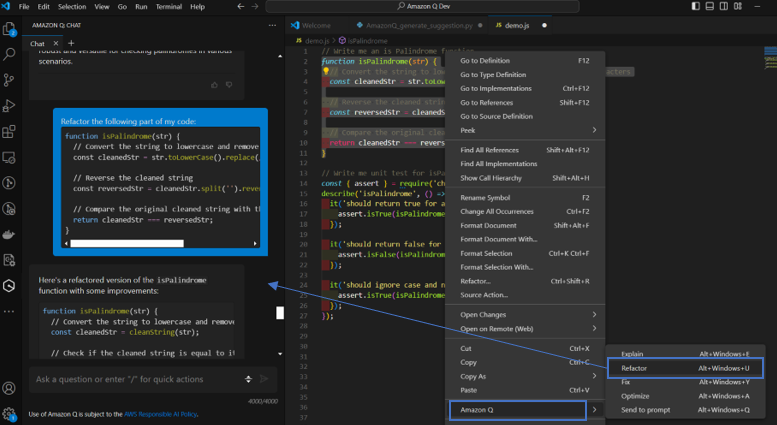
Conclusion
Amazon Q developer is an excellent development copilot. Even when another popular options like Github Copilot offer similar features, Amazon Q is deeply connected with AWS services, this brings advantages when development requires knowledge in how to use different Amazon services.
References
Getting started with Amazon Q Developer in Visual Studio Code